Course Teams
Our Student Record System, Banner, is already used to automatically create Moodle courses and enrol students. Before the start of each term, we will create a one-way data feed from Moodle to create course teams and enrol members based on Moodle course enrolments. This means that when you unhide your Moodle Course and activate the Class Team by clicking on the “Activate” button in Teams, it will display within its own Team, so staff and students can easily switch between Moodle and Teams.
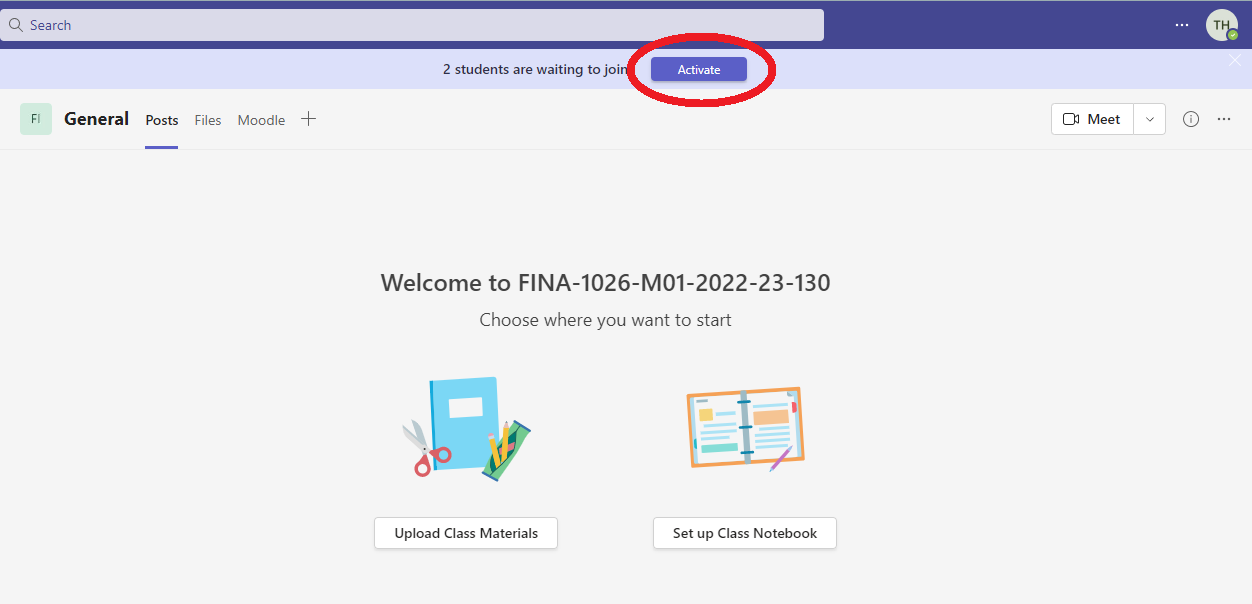
User enrolments from Moodle are synchronised with Teams on a daily basis - this overrides the usual methods used to enrol people on a team. It reduces the administrative burden and ensures that students' access to Moodle and Teams is consistent with Banner enrolments.
Course Teams will be created before the start of each Term
Moodle Courses will be synchronised with the Moodle Teams app before the start of term. This usually takes place in August for Term 1 and December for Term 2. Course Teams will be created for each of your Moodle courses, using the shortname as it appears in Moodle (e.g. FINA-1055-M01-2021-22-130).
Request Moodle Teams for Non-Banner Courses or Programmes
If you would like a Team to be created for a non-Banner Course or a Programme, please complete the Non-Banner Course Request form.
Frequently Asked Questions (FAQs)
What needs to be in place before I request?
There must be at least one member of the Moodle course enrolled with the Course Leader role or Course Instructor role. If no Course Leader or Course Instructor is present, the team will not be created.
You should also ensure that any other staff who need to be owners of the team areare enrolled via Banner on the Moodle course as a Course Leader or Course Instructor.
Please note: only 20 Owners will be added when the Team is created. The remaining people will be enrolled as owners once the sync completes. There can be a maximum of 100 owners on a Team.
The Course Leader in Moodle is incorrect, what should I do?
For Banner courses, the course leader (as listed in Banner) is automatically enrolled on to the Moodle course with the Course Leader role. If the automatically enrolled Course Leader is incorrect, this should be changed in Banner. Moodle will synchronise and reflect the change.
Non-Banner courses will have a Course Leader enrolled manually and changes must be made in Moodle by another person enrolled on the course with a Course Instructor role.
How many owners can I add to a team?
Currently, the maximum number of owners that will be added when the Team is created is 20.
There can be a maximum of 100 owners on a Team - it is very important that this limit is not exceeded.
What type of Team is created?
The type of team created is: Class Teams. Understand the differences in the Microsoft Choose a team type guide.
How will a team be titled?
The team will be titled using the Moodle course shortname (e.g. FINA-1055-M01-2021-22-130)
I have a Non-Banner Moodle course, can I create a team based on that?
Yes - please fill in a Non-Banner course request form.
Can I change the team once it has been created?
Once a team has been created, it cannot be cancelled
My course is not showing in Teams, what should I do?
Only visible courses in Moodle will have a Course Team created. If you cannot see your Course Team, please ensure you have:
- Unhidden your module in Moodle.
- Unenrolled the Course Leader or Course Instructor of the module with a suspended account: To check this in Moodle, please click on the staff member’s name in the Participants list and look for the “Suspended account” status on the bottom of their profile page.
- Activated your Course Team in Teams.
If you have followed the above steps and still cannot see your course in Teams, please contact the IT Service Desk for assistance.
How often will the Team and membership synchronise?
The Moodle to Teams synchronisation will synch overnight, daily. However, it will take up to 24 hours for changes to Moodle enrolments to be reflected in Teams.
What happens to deleted teams?
Team owners can delete teams, although this should be avoided. Where a team has been deleted in MS Teams, it will not be recreated by the synchronisation process. Creation is a one-time event. Deleted teams can be restored on request within 30 days of the deletion.
Where a team has been deleted and needs to be restored, contact the IT Service Desk.
Which Moodle roles will be synchronised with Teams?
Moodle roles will receive the following role in the team.
|
Moodle role |
Teams role |
|
Course Leader |
Owner |
|
Course Instructor |
Owner |
|
Course Viewer |
Member |
|
Student |
Member |
Any other Moodle role will not be synchronised with Teams.
What permissions do team members have?
The Team will be set up with the following permissions by default. Team owners will be able to modify these settings in Teams to their needs, once the Team is created.
|
Member Permissions |
|
|
Allow members to create and update channels |
|
|
Allow members to delete and restore channels |
|
|
Allow members to add and remove apps |
|
|
Allow members to upload custom apps |
|
|
Allow members to create, update and remove tabs |
|
|
Allow members to create, update and remove connectors |
|
|
Owners can delete all messages |
|
|
Give members the option to delete their messages |
|
|
Give members the option to edit their messages |
|
|
Guest Permissions |
|
|
Allow guests to delete channels |
|
|
Allow guests to delete channels |
|
|
@mentions |
|
|
Show members the option to @team or @[team name] (this will send a notification to everyone on the team) |
|
|
Give members the option to @channel or @[channel name]. This will notify everyone who’s shown the mentioned channel in their channel lists. |
|
|
Fun stuff |
|
|
Enable stickers and memes |
|
|
Allow memes to be uploaded |
|
What is an owner in MS Teams?
Microsoft Teams has two roles for those enrolled on teams, owner and member;. Owners have permissions to change aspects of the team, for example creating and deleting channels, and altering member permissions.
How are team owners assigned?
By default, those enrolled with the Course Leader role on the Moodle course will be owners of the team created in MS Teams.
Any other staff who need to be owners of the team are manually enrolled on the Moodle course with the Course Leader or Course Instructor role. There can be a maximum of 100 owners on a Team.
A team must have at least one owner, therefore, one Course Leader will remain an Owner of the team even where they have been unenrolled from the Moodle course.
I need more than one owner on my team; can I do that?
Yes, either ensure everyone who needs to be an owner of the team is enrolled as a Course Leader on the Moodle course and they will be assigned as a team owner in Teams or alternatively, enrol them as Course Instructor on Moodle and change their role within the team. There can be a maximum of 100 owners on a Team.
We have had staff change for a course; how do we change the staff membership in teams?
The membership of a team is controlled by Moodle. To add staff to a course team, they must be enrolled on the Moodle course. To remove a staff member from a team, they must contact their faculty admin team to remove their Moodle enrolment from Banner.
Can I enrol someone to the team directly in MS Teams only?
Team membership is controlled by Moodle. If you add someone to a team, and they are not enrolled on the Moodle course, they will be removed from the Team at the next synch. New members should be enrolled on the Moodle course.
I need to give someone access to my team immediately, can I do that?
Yes, if you need to give someone access to your team and cannot wait for the next sync, manually enrol them on the Moodle course and then add them as an owner on the Course Team. If the user is only added to the Team, and not the Moodle course, they will be removed at the next sync. Moodle controls the membership of the team.
Please note: any manual Moodle enrolments must also be removed manually as this will not be removed automatically by the overnight sync.
I need guests external to Greenwich to access my Team, is that possible?
Guest access allows people outside of our organisation (University of Greenwich) to access a Team. For example, someone from another University, who does not have a University of Greenwich account, can be added to a team as a guest. Guests have limited permissions in Teams.
In this process, Moodle manages the membership of a team. Therefore, if a user is enrolled on a team but is not enrolled on the Moodle course, they will be removed from the team on the next sync. If a guest cannot be enrolled on the Moodle course, they cannot be given access to teams created using this solution.
You can request an affiliate account which will provide an account with permissions to log in to Moodle and can be enrolled onto a Moodle course. These accounts must have Greenwich email addresses associated with them in order to be able to sync to Teams. Once enrolled on the Moodle course, the account will have access to the corresponding Team.
Where multiple guest users require access to a team, this solution may not be suitable.
What types of channels can I create?
Private channels cannot be created through the synchronisation and will have to be created manually and members enrolled manually. You can review Microsoft's standard and private channels information to check whether private channels are right for you.
I need private channels so I can work in small groups, is that possible?
If you need to limit the membership for small group teaching, create Private channels and enrol members manually. Channels based on groups in Moodle cannot be created automatically.
Can I add new channels to the Team?
Yes channels, whether Private or Standard, can be added to a Team. They will not be removed during the next synch.
Can standard channels be changed to Private channels once they have been created?
No, channel types cannot be changed from Standard to Private or vice versa once they have been created.
Is Teams replacing Moodle?
While Teams does include overlap features with our existing systems, teaching will continue to be delivered via our virtual learning environment, Moodle.
Moodle is our environment for supporting and managing learning activity including storing course materials, submitting assignments and sharing feedback. Teams is our collaboration and communication tool. Our Academic Skills support includes sessions on making the most of both Teams and Moodle for your studies.
Archiving
We are in the process of implementing an archiving process to archive all Course Teams sites by the end of the academic year. Further information will be distributed in due course.