Microsoft 365 offers those involved in teaching, learning or research an adaptive IT environment with the ability to better collaborate through industry standard tools, and fast secure storage.
Collaboration Apps
File sharing, note taking and working in the cloud
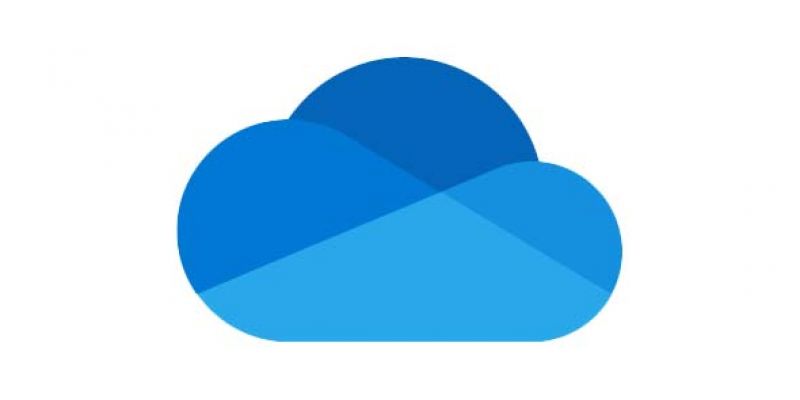
OneDrive for Business
OneDrive is a cloud based storage platform which integrates into both Microsoft Office 365 and all Windows, Mac and mobile device platforms, meaning that files can be accessed almost anywhere and anytime.
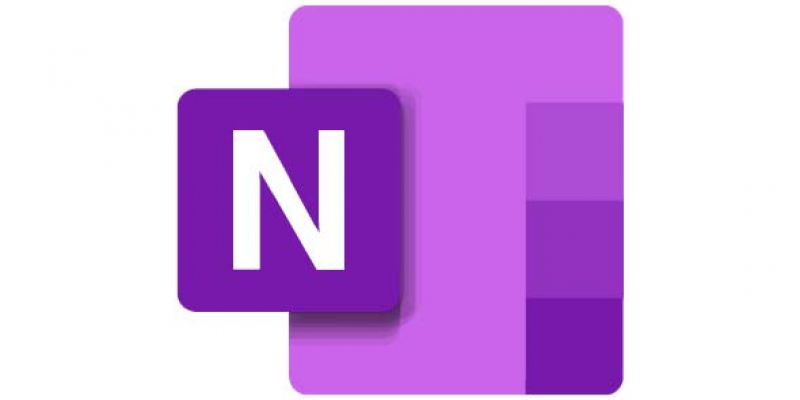
OneNote
OneNote is a digital notebook which allows you to capture, store and share information in note form with others online, including file attachments, tables and images.
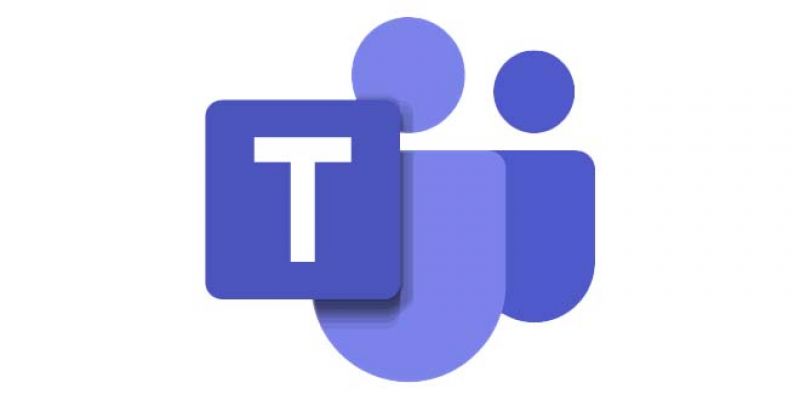
Microsoft Teams
Teams is a cloud based collaborative hub that brings all the best Microsoft tools onto one page, designed to help people work together better.
Communication Apps
Email and university staff social networks
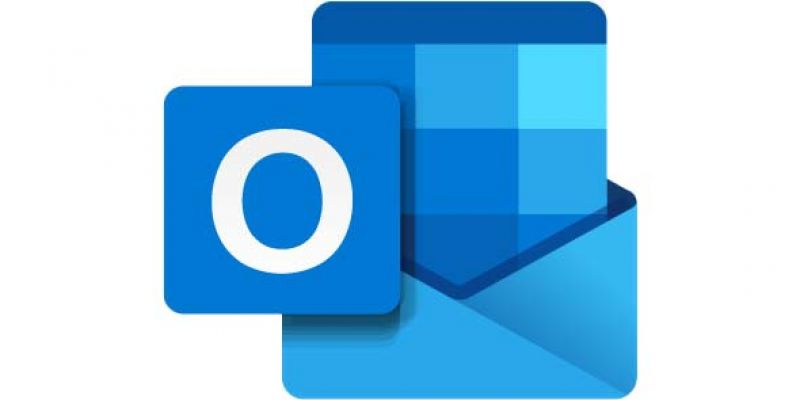
Outlook
Microsoft Outlook is a secure multi-platform email client which integrates into your calendars, Teams meetings and OneDrive for Business.
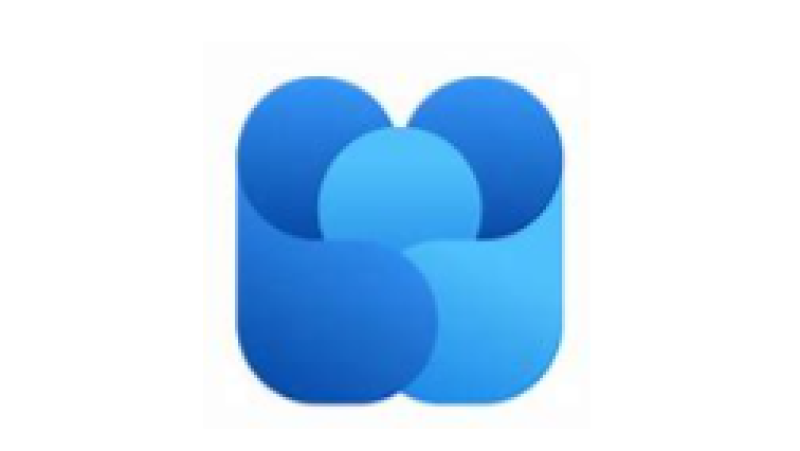
Microsoft Viva Engage
Viva Engage is a social networking tool for university staff. You can discuss ideas and share updates with colleagues. It is based around groups, or communities of practice or interests.
Common Apps
The familiar software titles you use every day
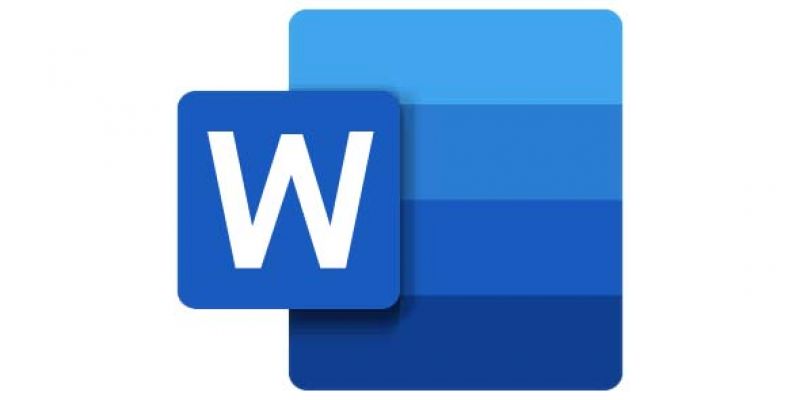
Word
Microsoft Word is the industry standard word processing package, which enables you to write simple notes and letters to a fully referenced thesis.
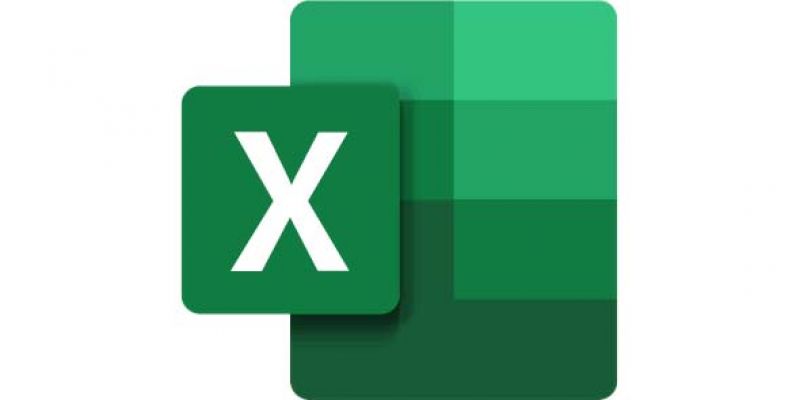
Excel
Microsoft Excel is a software program that allows users to organise, format and calculate data with formulas and to perform complex calculations, use graphing tools, create pivot tables and create macros.
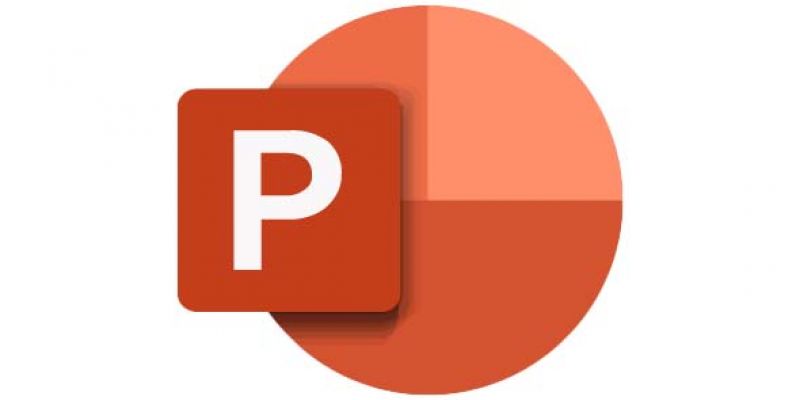
PowerPoint
Microsoft PowerPoint is a powerful presentation software which uses slides to present data and information by using text, images, diagrams with animations and transitional effects.
Installation guides
Follow these simple steps to access the online Microsoft 365 apps from your on your devices:
- Go to office.com
- Type in your university username followed by @gre.ac.uk (eg. xx1425z@gre.ac.uk).
- Enter your university password and click Sign In.
You may be prompted to download and install an App (such as Word or PowerPoint) to your device, which is designed specifically to run on that platform.
Microsoft provide detailed instructions of how to download and install the Office 365 software across a range of operating systems. N.B. If you see an ‘Allow my organisation to manage my device’ box, please deselect this before clicking OK.
Windows
Mac OS
Android
- The native mail clients built into Android and iOS devices do not support one of the key security technologies used to protect you and the University from a large various of malicious attacks, Multi Factor Authentication (MFA). Therefore the university does not support the use of these applications and Outlook should be used instead.
iOS
- The native mail clients built into Android and iOS devices do not support one of the key security technologies used to protect you and the University from a large various of malicious attacks, Multi Factor Authentication (MFA). Therefore the university does not support the use of these applications and Outlook should be used instead.