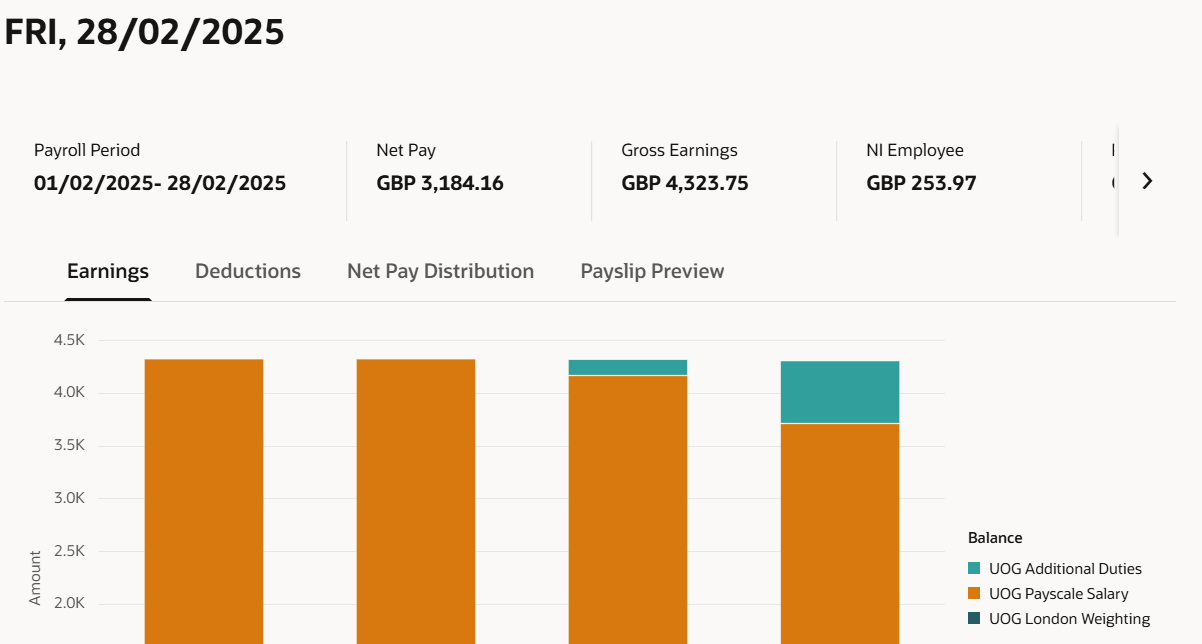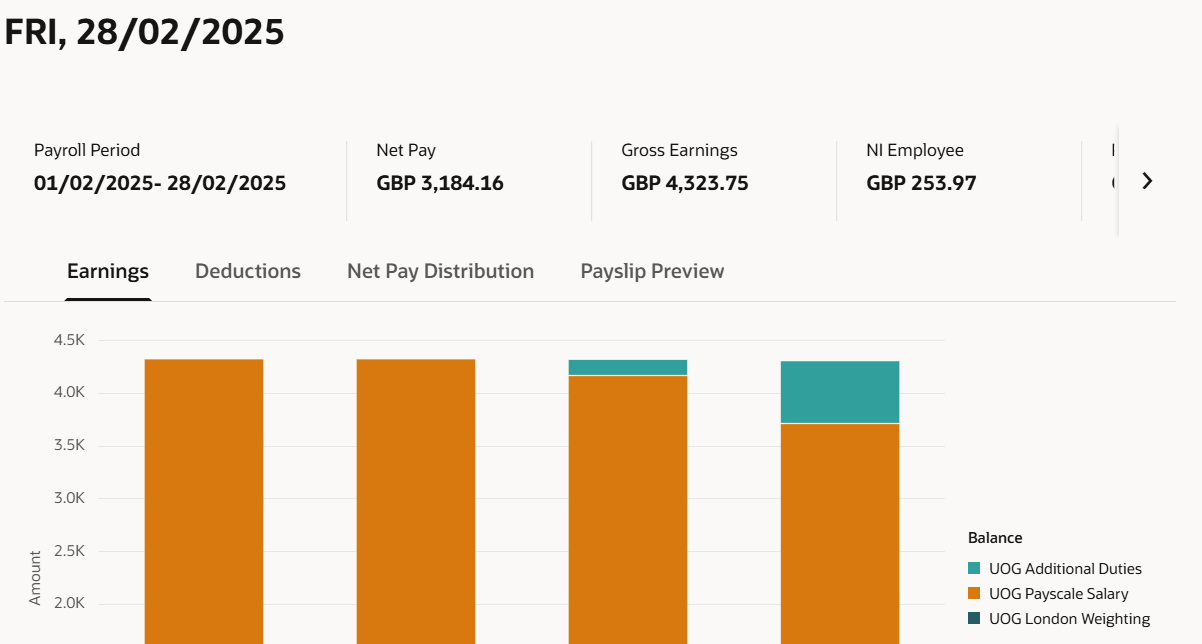All of your HR and Payroll documents, including Payslips and P60s can be viewed in the Document Records area of Horizon. More detailed payslip information, including earnings, deductions and net pay distribution information can be found in the Pay section of Horizon.
Your document records
To access the Horizon (HR) system, click on the Horizon link in the main menu of the Portal. Select the Me tab and then select Document Records.
Once in the Document Records screen, search for either Payslip or P60 in the search window. Check that Payroll documents are not excluded from your search.
The documents which match the search terms will be displayed. Identify the document you would like to view and select the glasses icon to view it.
Once in the Document record, select the download symbol at the bottom of the page, this will download your document automatically. You can then save your document in an appropriate location.
Detailed payslip information
More detailed payslip information is available from the Pay area of Horizon. This allows you to select multiple pay periods and view information about your earnings, deductions, net pay and also gives you the option to preview your payslip before you download it.
To access the Horizon (HR) system, click on the Horizon link in the main menu of the Portal.
Select the Me tab and then select the Pay tile.
Select My Payslips.
On the left-hand side, you can select one or more payslips and you can export using the arrow down tile above.
When you have selected a payslip, you will see four options that you can view
Earnings: Your gross earnings for the pay period selected in graph form, with a table to show what each colour represents. This will show the last four pay dates from the date you selected so you can compare your pay.
Deductions: Your deductions for the pay period selected in graph form, with a table to show what each colour represents. This will show the last four pay dates from the date you selected so you can compare your deductions.
Net Pay Distribution: Your net pay for the pay period and the account number that this payment has been sent to.
Payslip Preview: Preview your payslip, which can be printed or saved using the icons in the top right-hand side.