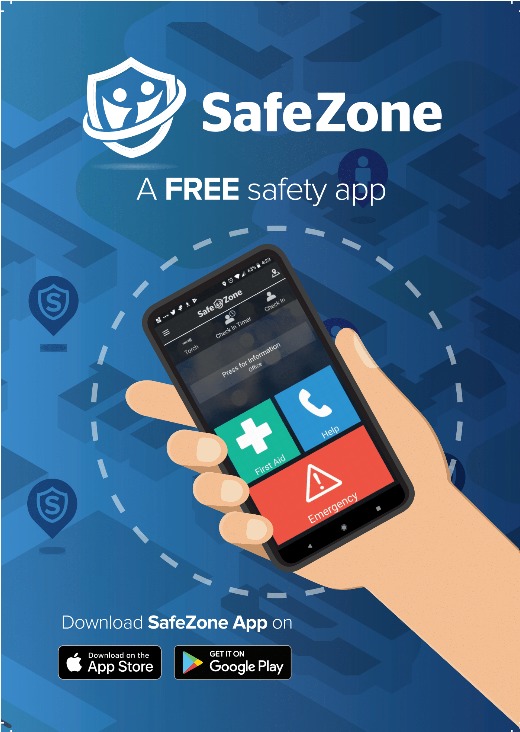 We recommend that students and staff download Safezone, which is available to in your usual App Store. Please use your university email address when you login and provide a mobile phone number - the app doesn't accept landlines.
We recommend that students and staff download Safezone, which is available to in your usual App Store. Please use your university email address when you login and provide a mobile phone number - the app doesn't accept landlines.
Download the app, login and start using it when you're on campus
For help on getting started using Safezone see How it Works on the Safezone site, which also includes a helpful Frequently Asked Questions section. You can also find videos on how to raise alerts if you need to contact our response teams quickly, Checking in and Tip Reporting (though, please note this is not a replacement for the accident reporting system, FM Helpdesk, Report and Support or any of our other reporting systems).
The app is GDPR compliant, and a privacy impact assessment has been completed for its use.
In an emergency, every second counts
Safezone speeds up the potential response time, as you don't need to know your exact location, or the university's emergency contact numbers. And you don't need to explain what type of assistance you require. With the push of a button, that information is instantly shared with an appropriate responder who can come to your assistance.
If you've got a PEEP you can also 'check in' during an evacuation, so that the Security team know you are waiting in one of the dedicated refuges.
It also allows first aiders to more easily identify anyone with a personal/medical care plan and allow them to act accordingly.
We can also use Safezone to send out safety messages, for example, if we need to close a building.
Non-urgent wellbeing support
For non-urgent wellbeing support, you can message our dedicated Mental Health First Aiders through the Wellness Assistant tab Monday to Friday 9am-5pm.
You can use Safezone anywhere on all of our campuses
This includes Hamilton House, Bathway theatre, Devonport House, the Powerhouse and our accommodation blocks.
The 'call emergency services' option works anywhere in the world and will automatically direct the call to the relevant number for that region, i.e. 911 if you're in America or 112 if you're in Europe – you can then tell them your GPS location which shows in the app.
Checking in
You can use the check-in function to share your location while working alone or in an area of heightened risk. There's also a timer to raise an alert automatically on your behalf if you get into difficulties and can't use your phone.
If you're on campus it's good to get into the habit of using the check in function, and you can set it to do this automatically when you set foot on campus. Our security teams do not actively monitor your location when you use the check in function, they will only look at your location when an alert is raised, for example if first aid assistance is required, or if you have been asked to check in. For example, we might ask staff such as first aiders or members of our emergency response group (ERG) to check in should an incident occur.
Staff: if you are lone working the check in function can be used to set a timer; it warns you when it's about to expire, and if the timer lapses an emergency alert is raised.
If you’re working abroad, you can also use the check in function to let your line manager and our H&S/insurance teams know that you’ve arrived safely. Please contact safetyunit@gre.ac.uk to find out more about setting this up.
Desktop Safezone
Staff who use University PCs/InTune laptops can also download the desktop version of SafeZone from the Software Centre. To use this, you will already need to be registered and to have provided a mobile contact number, so our Security teams get in touch if you do raise an alert.
Registering without a university email address
If you need to arrange Safezone access for anyone without a university email address please send a request to Health & Safety Services and include the person's name, email address, mobile number and company name.
If you have any questions about Safezone, or safety on campus please contact Health & Safety Services.

