There are a wide range of features available to us all in Microsoft 365. Here are some of our top picks for accessibility and inclusivity in Teams and Microsoft 365. You can see everything Microsoft have to offer on accessibility and inclusivity on their support pages.
Built-in accessibility tools to support you
Find out how you can achieve more with the built-in accessibility tools and features in Microsoft technologies, including how to meet, chat, and collaborate inclusively with Teams.
Creating accessible and inclusive content benefits everyone, and our content can now be downloaded by in different formats by using our Blackboard Ally Alternative Formats option.
Microsoft have produced two lesson sets to help you Create More Accessible Word Documents and Create More Accessible PowerPoint Presentations, and our Creating Inclusive Content pages provide you with university specific support and guidance.
Personalised and Inclusive
Be inclusive through your email signature.
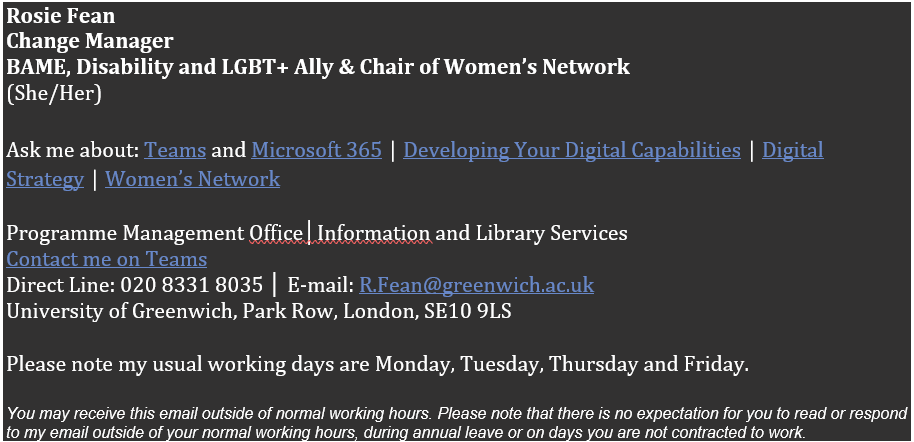
Our university recommended email signature template helps with:
- identifying your role or area of study
- being clear about your pronouns
- outlining your expertise or area(s) of interest
- setting out your contact details
- communicating your availability patterns
- clarifying your expectations on receiving responses to emails when working flexibly
- the digital accessibility of your email signature
Be inclusive through your Word Writing Style
Microsoft Word can help you to use inclusive language in documents by checking your writing for gender bias, age bias and more. This feature is turned off by default so, if you want to be guided on avoiding exclusionary language, here’s how to turn it on.
Be inclusive through Microsoft Teams
Learn how to make Microsoft Teams meetings and live events more inclusive for everyone. We are all responsible for making sure our online spaces are safe for all, we have previously shared guidance for meeting organisers and online attendees so we can all feel safe and accepted online.

